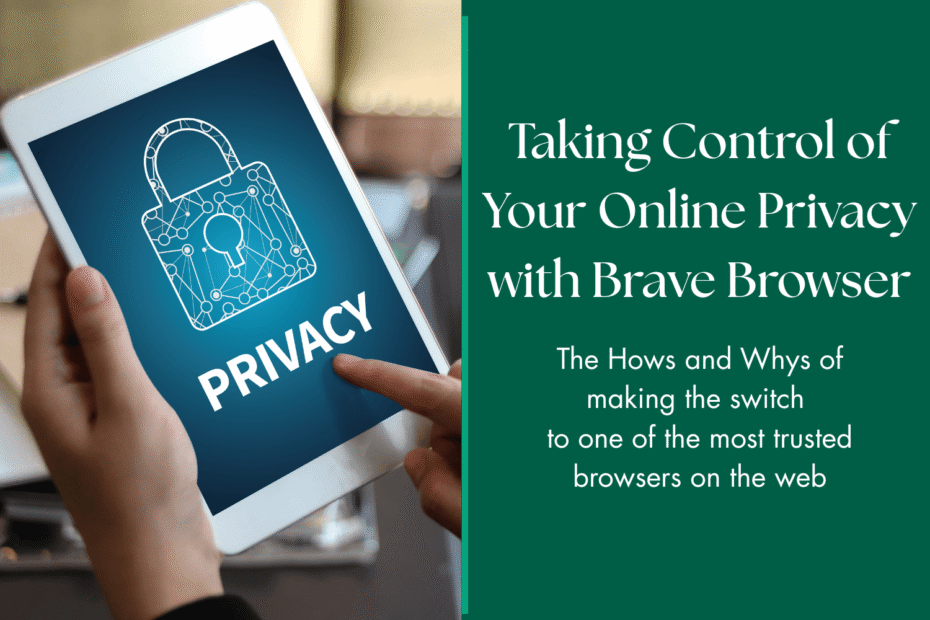Why Online Privacy Matters

Every time we browse the internet, we leave digital footprints. Websites collect information about our browsing habits, preferences, and sometimes even our location. While some of this data collection helps improve our online experience, much of it is used for targeted advertising and tracking across different websites. This is why we recommend Brave.
Many of our clients at Hebden Tech Tutors express concern about the number of advertisements they see, the feeling that their devices “know too much” about them, and confusion about why certain ads follow them around the web.
A Simple Solution: The Brave Browser
One straightforward way to improve your online privacy is by using a privacy-focused web browser. Brave is a free browser that blocks unwanted advertisements and trackers automatically. It’s based on the same technology as Google Chrome, so it feels familiar to use, but with added privacy protections built in.
Benefits of Brave Browser:
- Blocks unwanted advertisements without needing extra software
- Stops trackers that follow you across websites
- Loads websites faster by removing data-heavy tracking scripts
- Uses less data than standard browsers (helpful for limited internet plans)
- Works like other browsers you’re already familiar with
See how it compare to other browsers here —-> https://brave.com/compare/
How to Download Brave on Your Device
For iPhone and iPad
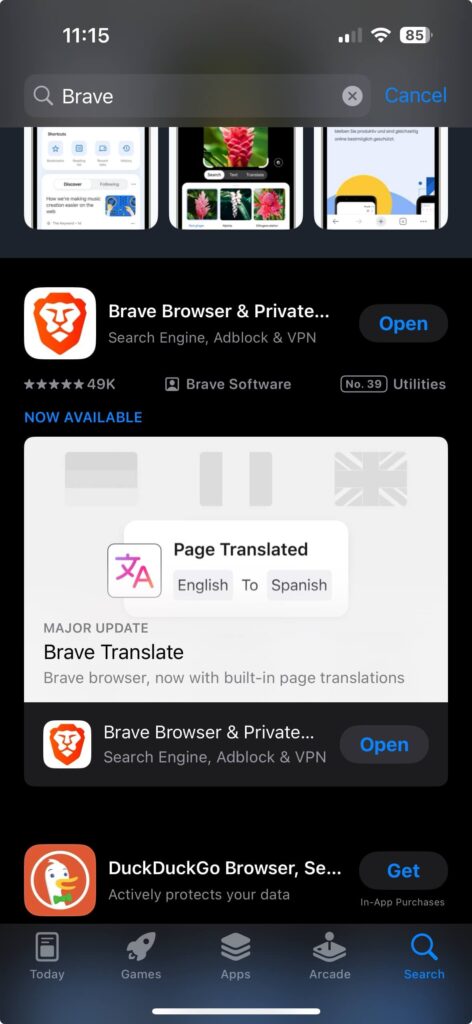
For iPhone and iPad
- Open the “App Store” on your device
- Tap on the search icon (magnifying glass) at the bottom
- Type “Brave Browser” into the search bar
- Look for the orange lion icon and tap “Get” or “Download”
- Wait for the download to complete, then tap “Open”
For Windows Computers
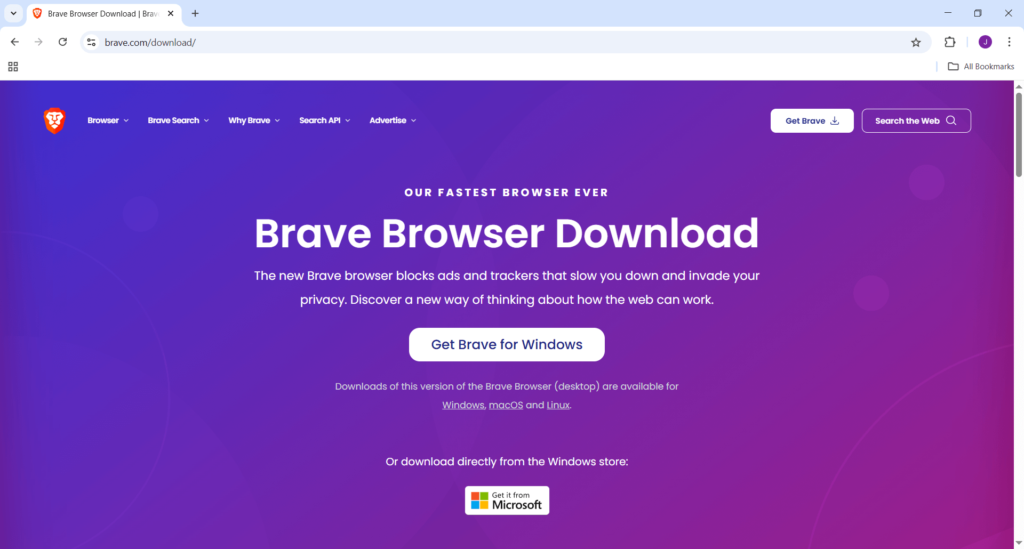
- Open your current web browser (like Edge or Chrome)
- Visit brave.com
- Click the “Download” button Once downloaded, click on the file (usually in your Downloads folder)
- Follow the installation prompts by clicking “Next” and then “Install”
- When complete, Brave will open automatically
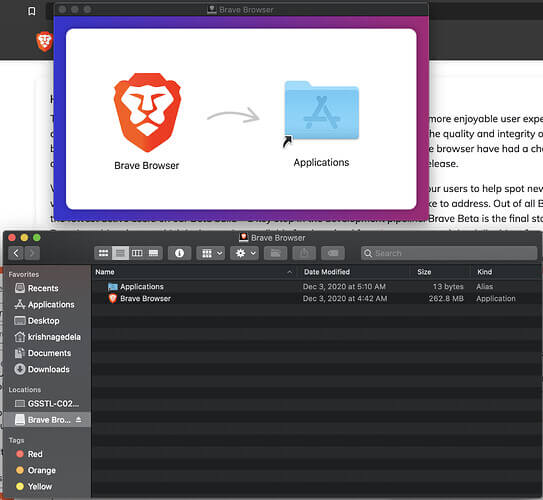
For Mac Computers
- Open your current browser (like Safari or Chrome)
- Visit brave.com Click the “Download” button
- Once downloaded, open the file (it will appear in your Downloads folder)
- Drag the Brave icon to your Applications folder when prompted
- Find Brave in your Applications folder and open it
Getting Started with Brave
Once installed, you’ll notice Brave looks similar to other browsers. The key difference is the small lion shield icon in the address bar – this shows you how many trackers and ads have been blocked on the website you’re visiting.
By default, Brave’s privacy protections are turned on, so you don’t need to change any settings to start benefiting from improved privacy.
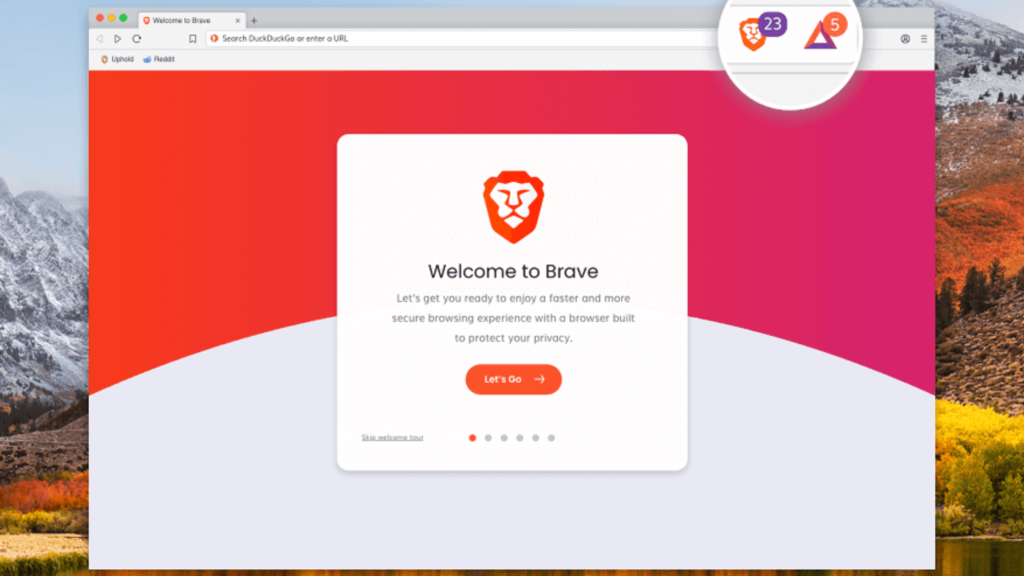
A More Pleasant Browsing Experience
Many of our clients report that their browsing becomes faster and more enjoyable after switching. Websites load more quickly without advertisements, and you’ll notice fewer distractions as you browse.
Remember, improving your privacy online doesn’t have to be complicated or scary. Simple changes like using a privacy-focused browser can make a significant difference without requiring technical expertise.
Need Help?
If you’d like assistance installing Brave Browser or have questions about online privacy, Hebden Tech Tutors is here to help. We can guide you through the installation process, explain the privacy features, or answer any questions you might have during one of our friendly tutoring sessions.
If you would like to book a session, or see how we can help.
Contact us here –> https://hebdentech.co.uk/contact-us/
About the Tutor
- Windows 10 is Retiring Soon - April 22, 2025
- Taking Control of Your Online Privacy with Brave Browser - April 8, 2025
- Finding Peace in a World of Pings: How to Use Technology Without It Using You - March 19, 2025